This guide will show you how to define the material and reflectance of your subject within the Filmlight Pro.
Step 1: Access the Subject Panel

Click on the Subject button in the left-hand menu. It’s located right below the Ambient button.
Step 2: Choose Your Subject Material

In the “Subject Material” dropdown menu, you can select from a variety of common surfaces. This defines how much light your subject reflects.
Options include:
- Middle Grey (18%)
- White Paper (90%)
- Black Velvet (1%)
- Human Skin (Caucasian or Afro-Caribbean)
- Green Foliage
- And many more…
Step 3: View the Reflectance Value
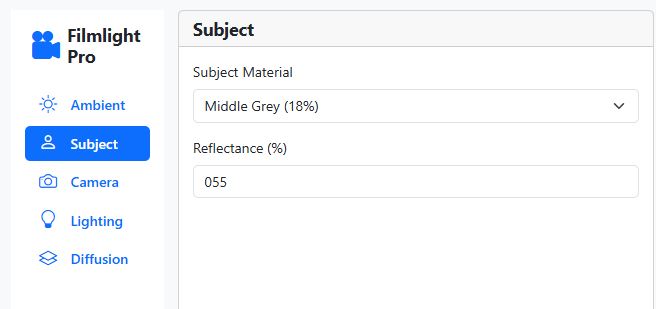
Once you choose a material, the corresponding “Reflectance (%)” value will automatically appear below. This percentage indicates how much light the selected material reflects. For example, selecting “Middle Grey” will show a reflectance of 18%.
following these steps you can easily set lighting in film sets.



