This guide will show you how to define the material and reflectance of your subject within the Filmlight Pro application.
Step 1: Access the Diffusion Panel

Click on the Diffusion button in the left-hand menu. This panel allows you to simulate materials placed between the light and the subject.
Step 2: Select a Diffusion Material

In the Diffusion Material dropdown menu, select the type of fabric or material you want to use for the current layer. The materials are often labeled with industry-standard names.
Options include materials that range from light to heavy diffusion, such as:
- 250 Half White
- 129 Heavy Frost
- Grid Cloth (1/4, 1/2, Full) and many more
Step 3: Analyze the Light Loss (EV)
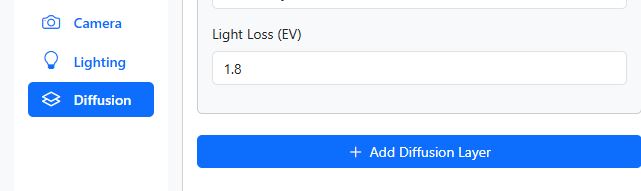
Once a diffusion material is selected, the application automatically displays the corresponding Light Loss (EV) value.
Light Loss (EV)
Light Loss (EV): This value tells you how many exposure stops of light are blocked by the selected material (e.g., 1.8 EV means the light is reduced by nearly two stops). This is a crucial metric for accurately planning your exposure.
Step 4: Add Multiple Diffusion Layers (Optional)

If your lighting setup uses multiple layers of diffusion (e.g., a Softbox with an additional scrim), click the + Add Diffusion Layer button at the bottom of the panel.
A new Layer 2 will appear, allowing you to select a different diffusion material and simulate the cumulative light loss.



